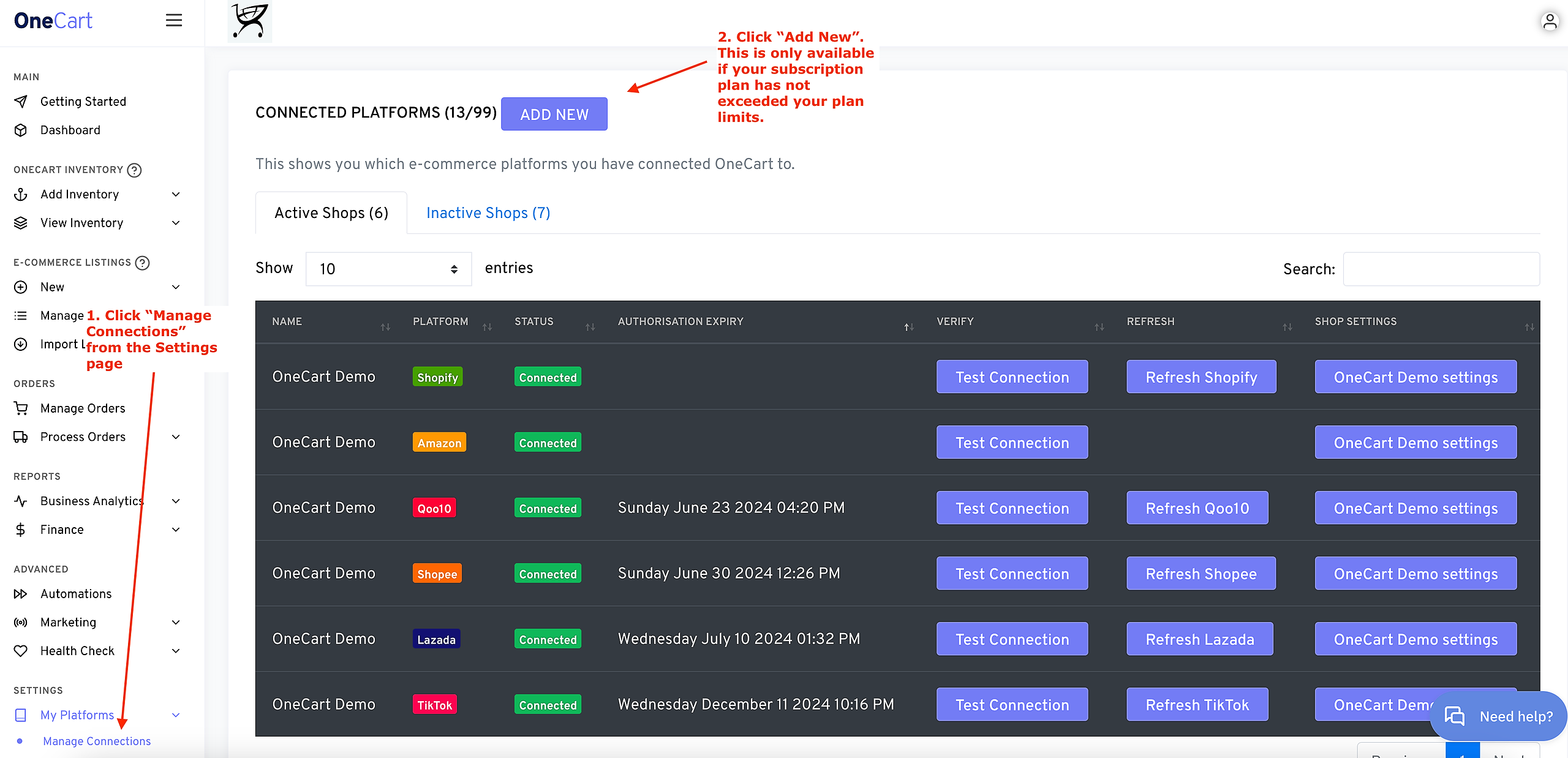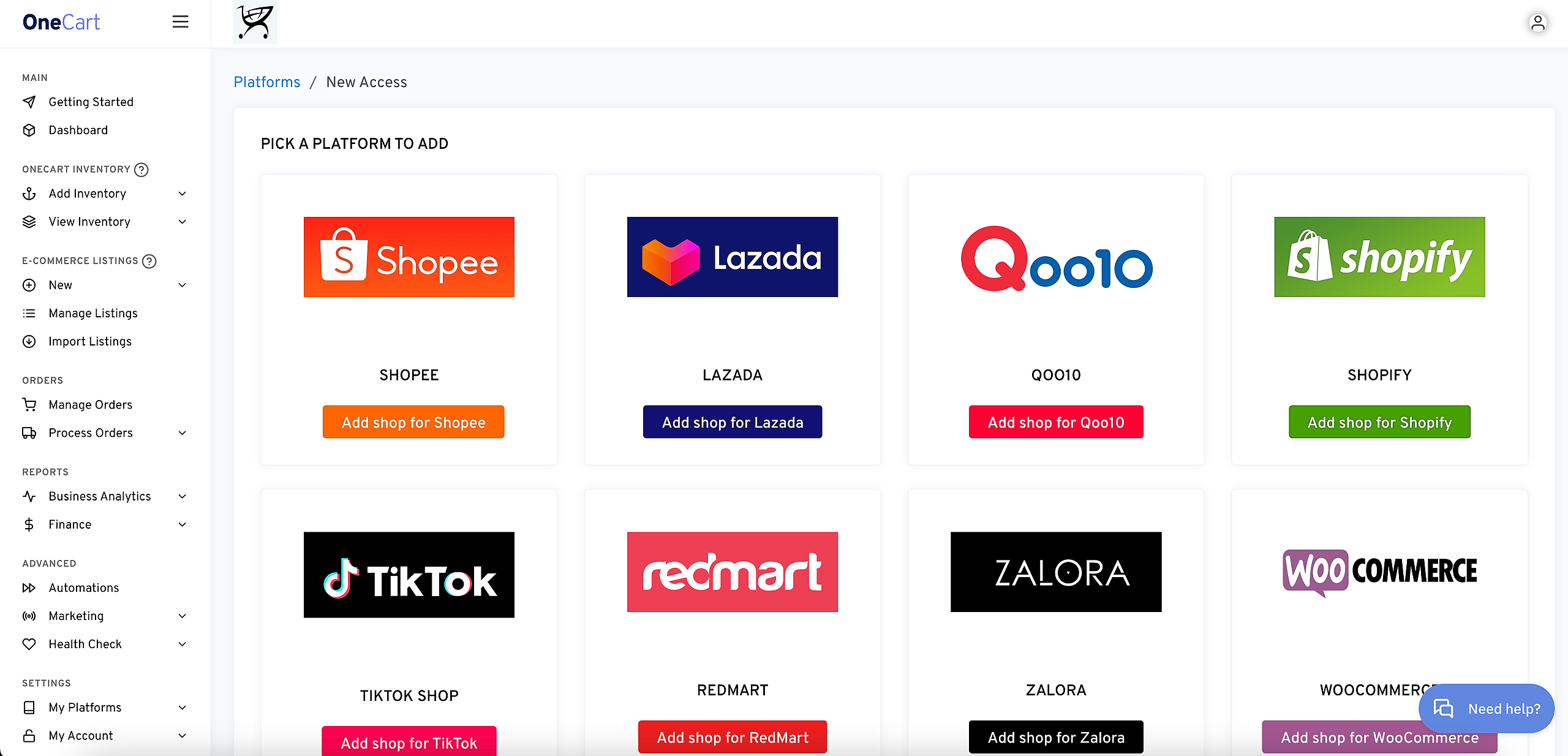1. Go to Settings > My Platforms > Manage Connections. Here's a convenient link: https://app.getonecart.com/my_platforms
2. Click "Add New". If you don't see this button, it means you've reached the limit of shop connections for your subscription. Contact Support on how to upgrade.
3. Click "Add shop for Zalora" from the options there:
4. Fill out the name of your Zalora store. This is just for you to identify the shop, and it can be changed later.
5. You will now need to fill out the Client Key & Client Secret. This will need to be generated within Zalora Seller Center.
6. To generate the Client Key & Secret, login to Zalora Seller Center, and go to Settings > Integration Management > OAuth Apps > Add Application from the left sidebar. Here's a convenient link: https://sellercenter.zalora.sg/oauth/apps
7. Under Application Name, call it "OneCart", and add the callback URL as: https://app.getonecart.com
8. Click "Save". This will bring you back to the main OAuth page.
9. Now click "Edit" on the OneCart app you just created:
10. Copy the Application ID & Application Secret there:
11. Now add it into your OneCart application and click "Save":