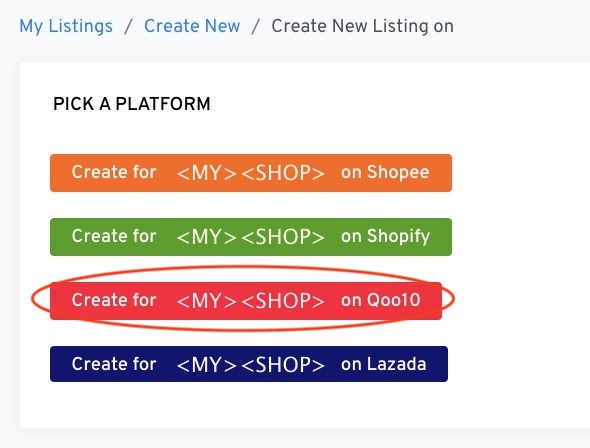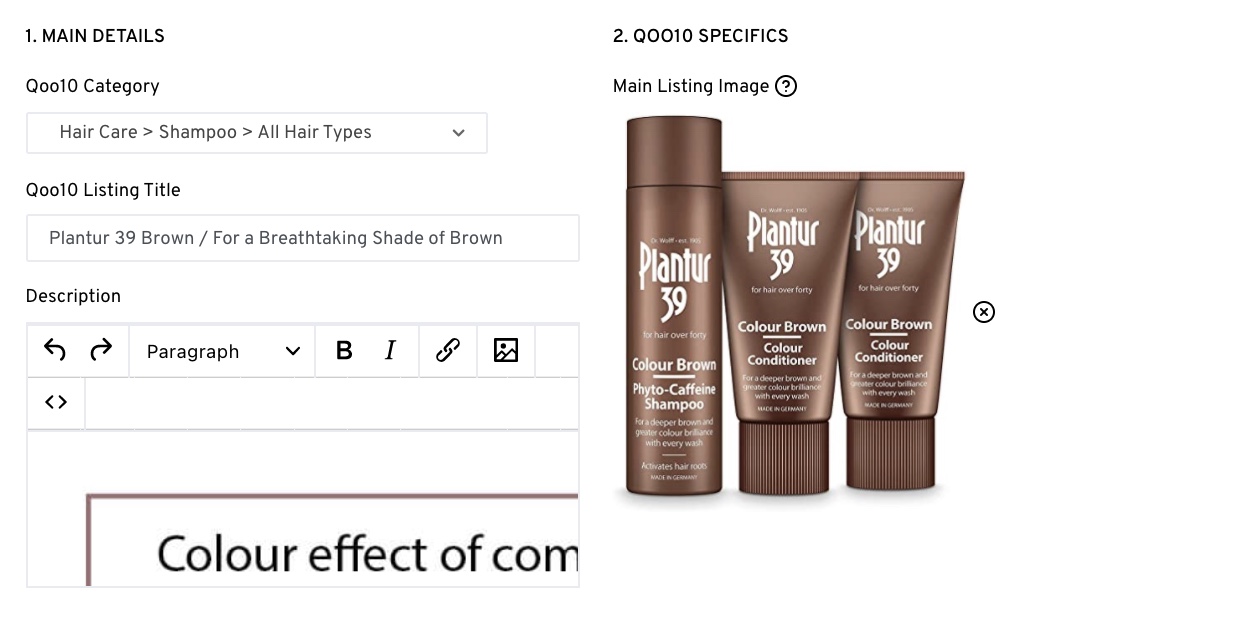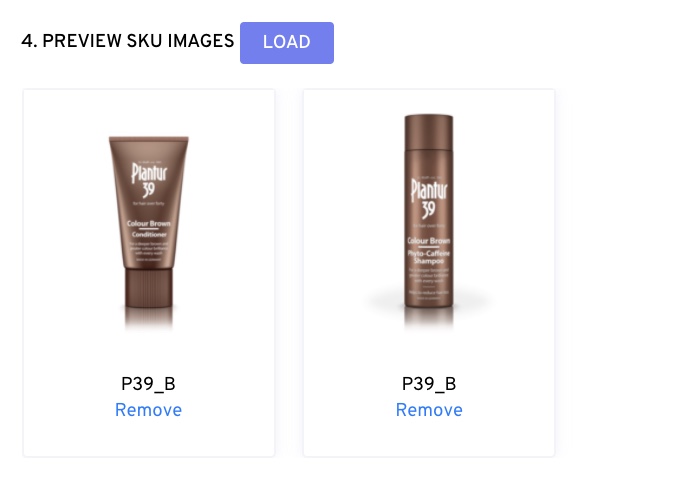Go to Listings > New
Select "Create for <MY><SHOP> on Qoo10"
There are a couple of things to note;
1. Main Details
Qoo10 Category: Choose the correct category for your item
Description: Qoo10 supports html, you are able to add your description as per how you would in QSM.
2. Qoo10 Specifics
Main Listing Image: You may only select 1 image as your main listing image. Any additional images can be added later, after creating the listing.
3. SKU Information
To have your Variant SKU appear in the drop down list, be sure you have created variant first.
*Do note that
Variant SKU in OneCart = Seller SKU Code in QSM
If you have multiple products, the lowest price will be the base/selling price,
the other prices should be between -50% and 100% of the selling price.
4. Preview SKU Images
Images will only load if you have added images when you were creating a product prior. Do note that you are able to leave this empty.
5. Save & Create Listing
When you are ready, click on "Create".