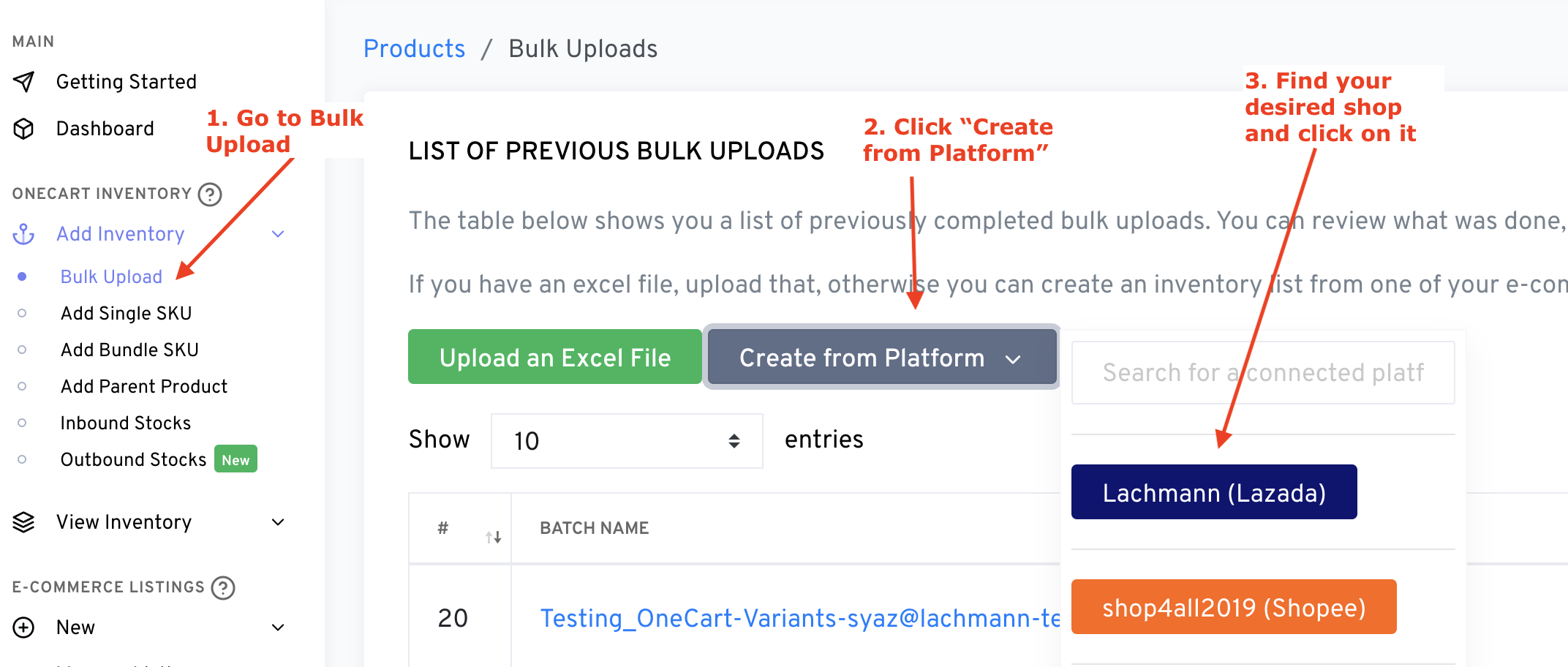**Note: If you've finished our automated onboarding process, it's likely you already generated your inventory list from a platform. Use this guide to create new inventory on OneCart, or if you need to reset and set up your inventory from scratch.
1. Navigate to OneCart Inventory > Add Inventory > Bulk Upload
2. Click the "Create from Platform" dropdown button
3. Select the shop you wish you create the inventory from. If you have many shops, you can use the search bar to quickly filter.
Please note the following:
a) Only SKUs that do not exist in OneCart will be created. Duplicate SKUs will be ignored
b) If your selected platform does not have the "Seller SKU" field filled out, it will skip that item.
c) This process, while fast, may take a few minutes if you have a lot of listings on that platform. You'll receive an email once the process is completed
d) This process can't identify bundles, and all SKUs are created as "normal SKUs". If you want to create your bundles, you'll need to delete the incorrectly created bundles from this process, and re-create that via our Bundle Create process. Learn more here: https://help.getonecart.com/help/how-to-create-a-bundle