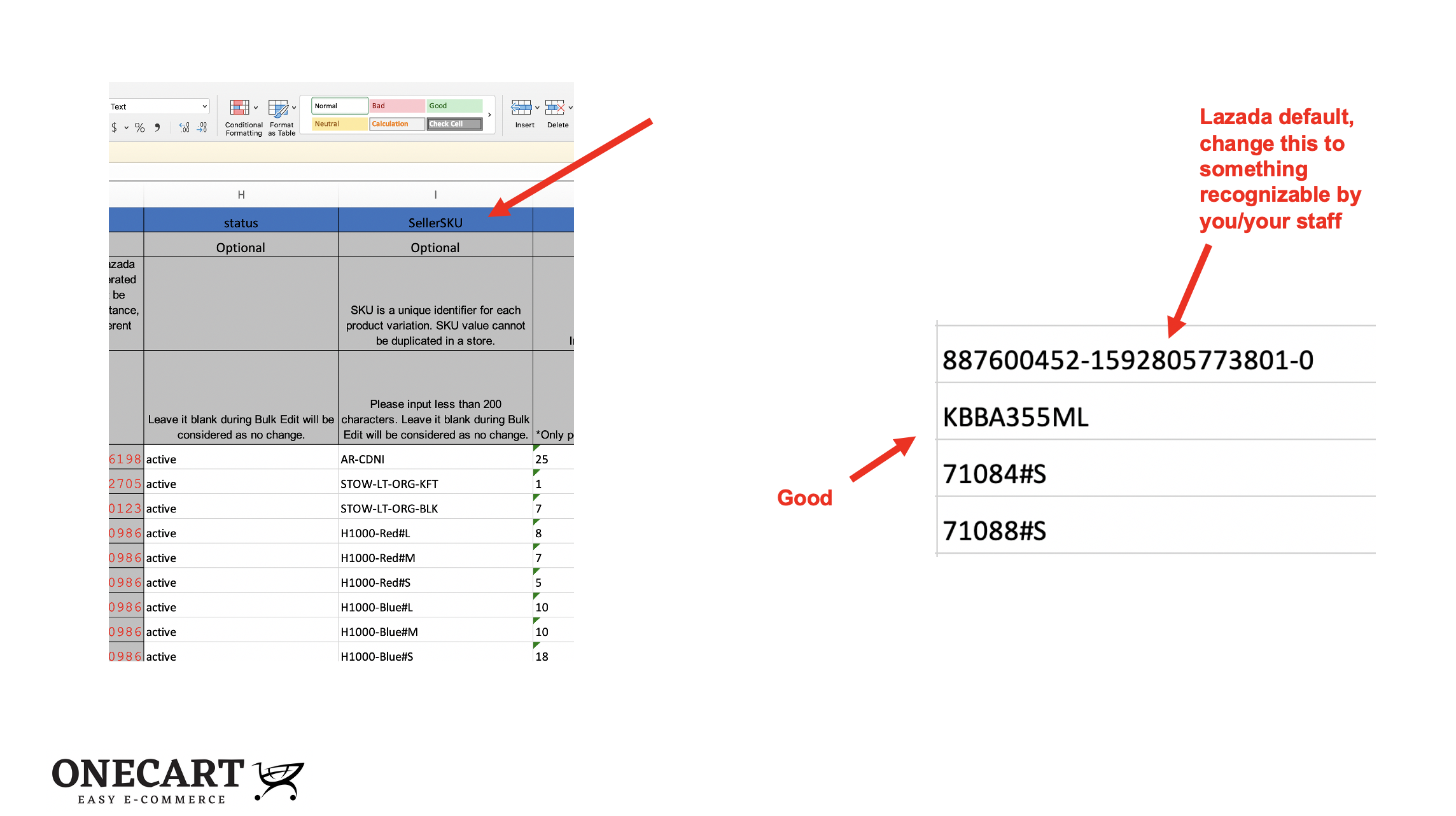Log in to your Seller Centre Account
On the left side menu,
Home > Products > Bulk Add/Edit Products
After clicking on “Export File”, at the bottom you will see the task status.
Once the task is completed, download the file.
Once you open the file, scroll to "Column I", or whichever column is titled "Seller SKU".
You can then fill out the SKU data for each listing.
Once your SKUs are filled out, you can re-upload your file by following the article here: https://help.getonecart.com/help/how-to-re-upload-files-batch-edit-in-lazada
**Note: Need help generating SKUs? You can use our Free AI SKU Generator here: https://www.getonecart.com/tools/free-ai-sku-generator/