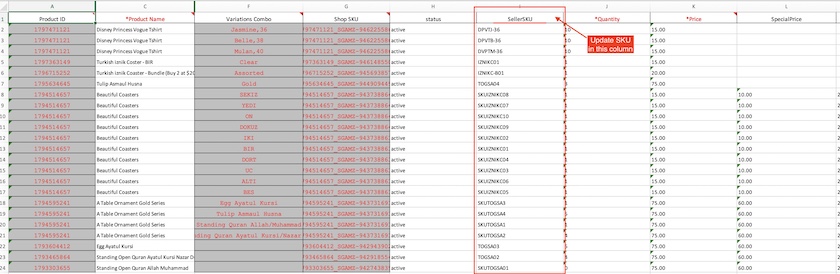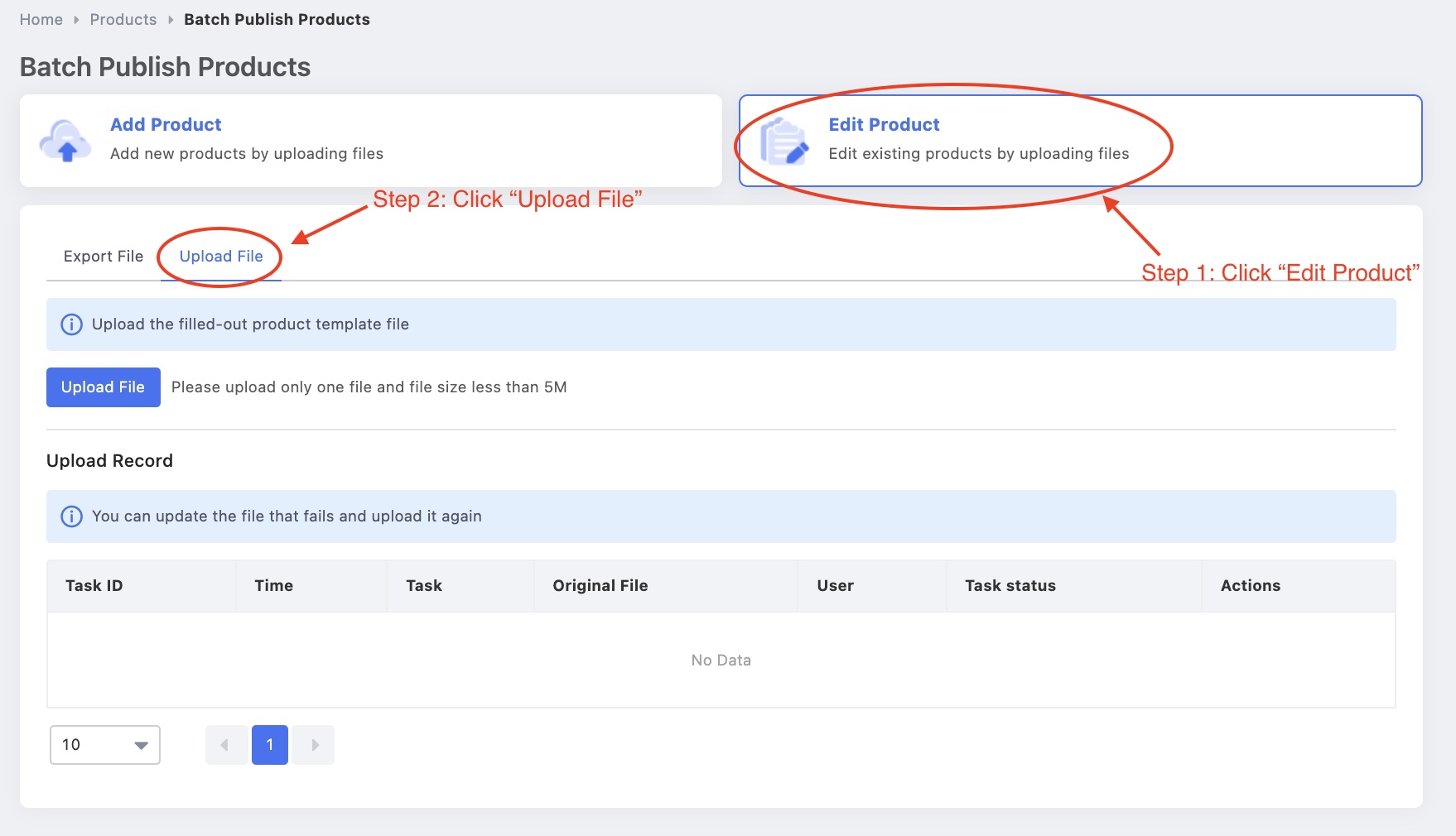**Note: You will need to export your file from Lazada first before proceeding with this article. If you need help on how to export your product list from Lazada, please refer here: https://help.getonecart.com/help/how-to-export-product-list-from-lazada
Before you bulk edit by uploading your file, do check that -
- You have input OneCart SKU in the "Seller SKU" column (see image below)
Save the template that you have edited (you may save it under any name you like).
Click here
or
Go to Lazada seller centre
On the left side menu bar, Products > Bulk Add/Edit Products
Step 1: Click on "Edit Product"
Step 2: Select "Upload File"
Step 3: Then click on the blue box "Upload File"
Step 4: Select the file you want to upload and click "Open"
Step 5: It will automatically upload
You can check the progress and results of the upload at the "Upload Record" section of the page.
Under the "Task status" you are able to see the number of SKUs successfully uploaded or failed.
Download the results file to see the SKUs that have errors or are successfully uploaded.
To learn more, you may head on to Lazada University help centre here.